I then decided once looking at my character on the background of the front of my box, I had found that it wasn't working, and something needed to be done to make him stand out. Therefore, I thought that I could had a drop shadow to him, which will hopefully give the character more depth and this will make him stand out.
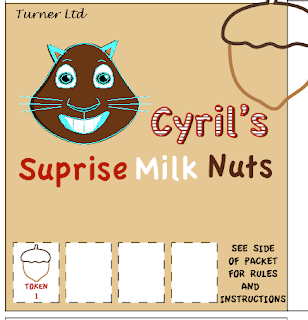 The way I did the drop shadow was first by selecting the object at which I want the drop shadow to be attached to, and in this case I want the drop shadow on the character. And as indicated here, in the screen grab to the left, I am able to see that the character is selected by the fact of the outlines of the character are a shade of blue.
The way I did the drop shadow was first by selecting the object at which I want the drop shadow to be attached to, and in this case I want the drop shadow on the character. And as indicated here, in the screen grab to the left, I am able to see that the character is selected by the fact of the outlines of the character are a shade of blue.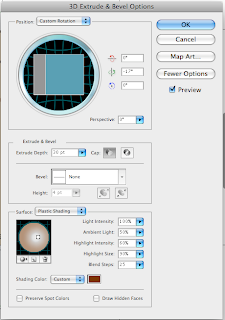
Once the character is selected I then go to the options at the top, then click on Effect/3D/Extrude & Bevel, this will then give me this window here on the right, this allows me to create the drop shadow and make it however big or small I want, as well as change the colour of the shadow, this will allow my character to look better then if it had a black drop shadow.
Once I have decided on the depth, colour and positioning of the shadow, I then click OK, which will then make the drop shadow on my object permanent.

No comments:
Post a Comment